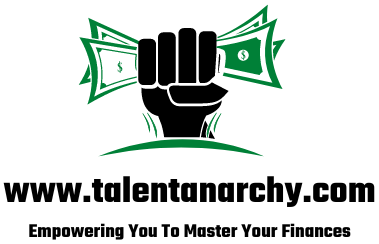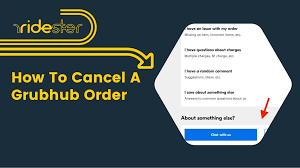In today’s fast-paced world, online food delivery services have become a convenient way to enjoy your favourite meals without leaving the comfort of your home. Grubhub, one of the leading platforms in this industry, connects hungry customers with local restaurants offering a wide range of cuisines. However, there are times when plans change, and you need to cancel an order you’ve already placed. In this article, we’ll provide you with a comprehensive guide on how to cancel Grubhub order seamlessly, ensuring a stress-free experience for users.
Reasons to Cancel a Grubhub Order
Before we delve into the step-by-step process of cancelling a Grubhub order, let’s briefly explore some common reasons why individuals might need to cancel their orders:
- Change in Plans: Life is unpredictable, and circumstances can change suddenly. A meeting that was supposed to end early might run late, or unexpected guests might show up, altering your dining plans.
- Incorrect Order: Mistakes can happen, both on the restaurant’s end and the customer’s end. You might have accidentally selected the wrong items or the restaurant might have prepared the order incorrectly.
- Delayed Delivery: Sometimes, unforeseen delays can occur in the delivery process. If your order is taking longer than expected, you might decide to cancel and opt for a quicker meal option.
- Dietary Restrictions or Allergies: If you discover that the order you placed contains ingredients you’re allergic to or items that don’t align with your dietary restrictions, you might need to cancel the order to ensure your health and well-being.
Step-by-Step Guide to Cancel a Grubhub Order
Cancelling a Grubhub order is a straightforward process that can be completed through the app or the website. Follow these steps to cancel your order hassle-free:
- Access Your Account: Begin by opening the Grubhub app on your smartphone or visiting the Grubhub website on your computer. Sign in to your account using your registered email address and password.
- Locate Your Order: Once you’re logged in, navigate to the “My Orders” section. Here, you’ll find a list of your recent orders. Locate the order you wish to cancel. Click or tap on it to open the order details.
- Initiate the Cancellation: Within the order details, you’ll find an option to “Cancel Order.” Click or tap on this option. Grubhub typically allows you to cancel an order as long as the restaurant hasn’t started preparing it yet. If the restaurant has already started working on your order, you might not be able to cancel it online.
- Select Cancellation Reason: Grubhub will likely ask you to specify a reason for cancelling the order. This information helps the platform and the restaurant understand customer preferences and improve their services. Choose the most relevant reason from the provided options.
- Confirm Cancellation: After selecting the cancellation reason, a confirmation pop-up will appear. This is your last chance to review your decision. If you’re certain about cancelling the order, click or tap the “Confirm Cancellation” button.
- Check for Refund Policy: Depending on the stage at which you cancel the order, Grubhub’s refund policy will apply. If the restaurant has already started preparing your food, you might receive a partial refund or no refund at all. It’s advisable to review Grubhub’s refund policy on their website to understand what to expect.
Best Practices for Smooth Order Cancellation
While Grubhub has made the order cancellation process fairly straightforward, there are a few best practices you can follow to ensure a smooth experience:
- Act Promptly: If you realise you need to cancel your order, do so as soon as possible. This increases the chances of your order not being in preparation yet, allowing for a full refund.
- Double-Check Details: Before confirming the cancellation, double-check the order details and the cancellation reason you’ve selected. This prevents any misunderstandings and ensures you’ve made the right decision.
- Be Aware of Timing: Keep in mind that the ability to cancel an order depends on whether the restaurant has started preparing it. Once the preparation process begins, cancellation might not be possible.
- Review Refund Policy: Familiarize yourself with Grubhub‘s refund policy, especially if you’re cancelling an order after it’s been accepted by the restaurant. Understanding the potential refund amount helps manage expectations.
- Contact Support if Needed: If you encounter any issues while trying to cancel an order or if you believe there’s a valid reason for a full refund after the preparation has started, don’t hesitate to reach out to Grubhub’s customer support. They can provide assistance and guide you through the process.
Conclusion
Ordering food through Grubhub offers a convenient way to enjoy your favourite dishes without leaving your home. However, situations change, and cancellations might become necessary. By following this comprehensive guide, you can navigate the process of cancelling a Grubhub order smoothly and effectively. Remember to act promptly, review your decision, and understand the refund policy to make the most of your cancellation experience. Grubhub’s user-friendly interface and clear cancellation process ensure that even if your plans change, your dining experience remains stress-free.